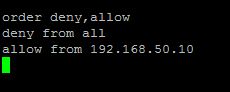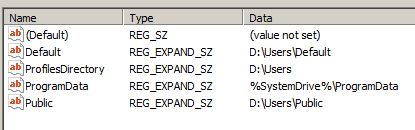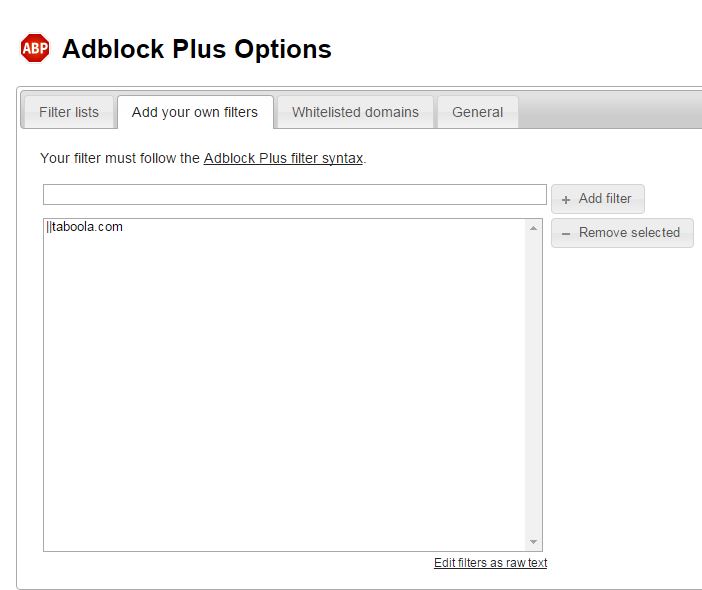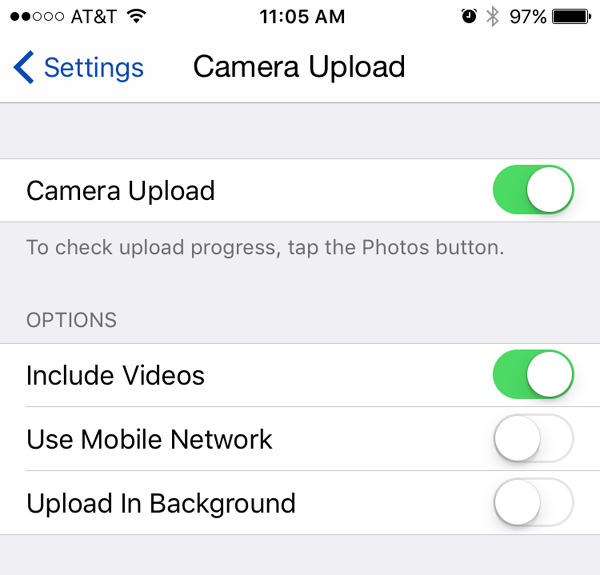Many old Dell Servers with Windows 2003 Server or SBS 2003 pre-installed were shipped with 10-12GB Primary Partiton (C:) and the rest to (D:) . Just a few years later, many System Administrators are dealing with a near panic level of space remaining on the Primary Partition (C:).
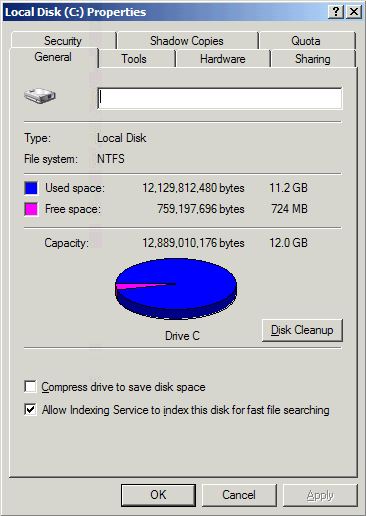
Why was 10-12GB OK a few years ago but not today? That is a long story, but everything grows. Windows gets bigger update after update. Logs, temporary files, and other little things that have grown slowly have added up over the years. Programs that you install to other partitions, say (D:), typically still use (C:) for application data and settings. This is particularly true of Anti-Virus programs which insist on using the Primary Partition for much of its disk use despite installing it elsewhere.
This situation has forced a lot of migrations to new hardware and services. If you’re trying to hold, the solution is to either attempt to resize your partitions or to prune your primary partition. Resizing partitions will be the topic of my next article. This article is about the less risky first steps of pruning the Primary Partition.
Windows Server: Pruning your Primary Partition:
- Move the Paging (Swap) File to another disk or partition. Typically the Paging file is 1.5 to 2x your installed memory. If you have 3GB of RAM, moving your Paging file can quickly give you another 4 to 6GB.
- Uninstall unnecessary programs. Don’t forget to go into the Program Files directory and manually remove any remnants.
- Remove temporary files in each user profile. The location varies depending on which version of Windows server you’re running. You can quickly find the location by doing a Start > Run > %temp%. Search the machine for Dr. Watson dump files (*.dmp) and either move or delete them. For Exchange, assuming you’ve already moved the Mail Store to another partition, check to make sure that the UCEArchive and Badmail folders are not growing unchecked. An excellent tool to use to find large pockets of files to move or delete is TreeSize Free
- Move Static Data. Add Disk. Even if your Server is a multi-disk RAID Array with both partitions nearly out of space, you can add another disk. Moving your shared folders to another disk should give you some breathing room. Although this disk is not fault tolerant, as long as you back it up regularly, adding a disk will buy you more time until you are ready to upgrade to a new server.
- Move Applications and Databases as Practical. Applications that were initially installed on the Primary Partition should be uninstalled and reinstalled. For Small Business Server 2003/2008, the default location for data is the Primary Partition. For 2003 SBS, see Moving Data Folders for Windows Small Business Server 2003. For 2008 SBS, see Manage Server Storage by using Windows SBS Console.
OK I did all that and am still running out of space. Now What?
Where are your IIS and SMTP logs being written to? The default location is the Primary Partition and they can be changed. Service Accounts such as those used for QuickBooks have approximately 60MB of Temporary Internet Files created when the account is added which can be removed. You can also remove Wallpaper, Screen Savers, Help files etc. Finally, in your Windows directory, the hidden folders $NTUinstall, $NtServicePackUninstall and KB*.log can be moved to another partition. Do not delete them or you will be unable to uninstall or roll back an update. Also, look at C:\Windows\Softwaredistribution\Downloads. The contents of the Downloads folder can be safely moved/removed as long as this server is not running WSUS.