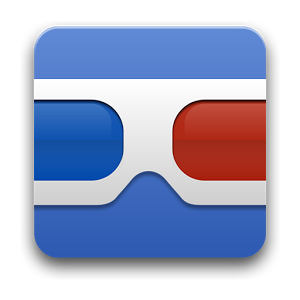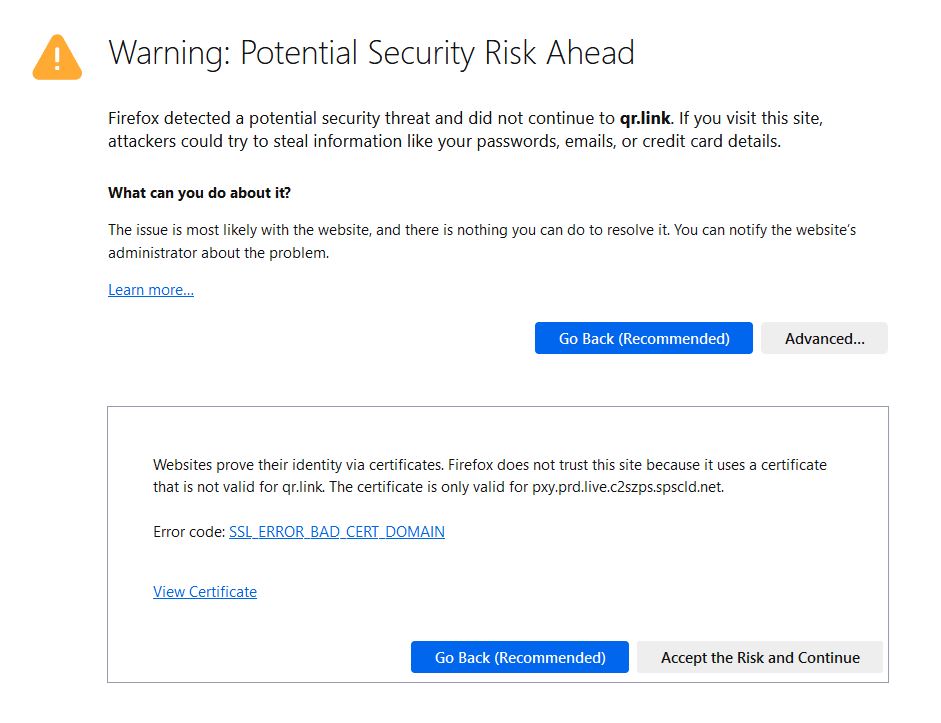Chances are good that you recently bought or plan to soon buy a new PC or laptop. And for 90% of you, that computer’s running Windows 7. Microsoft’s latest OS has received mostly good reviews from both users and industry experts, and deservedly so. The slick interface, resource management, encryption software, and integrated hardware support are all improvements over predecessors XP and Vista. Microsoft also fine-tuned the formerly-intrusive User Account Control system which debuted in Vista to better balance security and ease of use.
What really makes Windows 7 as compared to previous versions of Windows stand out for me as an IT consultant is its built-in Backup and Restore feature. The average computer user has their important documents, pictures and other files stored directly on their hard drive, which unfortunately is one of the components on a machine most prone to failure, and therefore data loss. Prior to Windows 7, users could only manually backup their files or purchase 3rd party backup software. In any case, they generally were not aware that all of their files could disappear overnight, and so wouldn’t even think to back up in the first place.
With Windows 7, one of the first things you’re informed of when you turn your computer on is that a backup needs to be configured. The backup wizard is extremely easy to use – users can select where to store the backup (usually an external hard drive, but saving over a network is also supported), which files to back up, and when to schedule automatic backups. Provided the backup drive is large enough, the wizard also supports backing up the entire system image.
With an increasing number of people relying on computers to store vital information, it’s important that users learn to back up their data, and Windows 7 does a great job of introducing and implementing this concept for its users.
Below is a quick video demonstration by Matthew Buton on how to configure an automatic backup with Windows 7. Check it out!