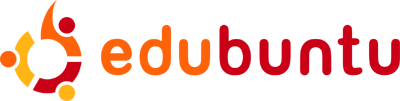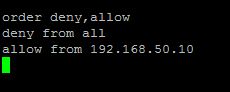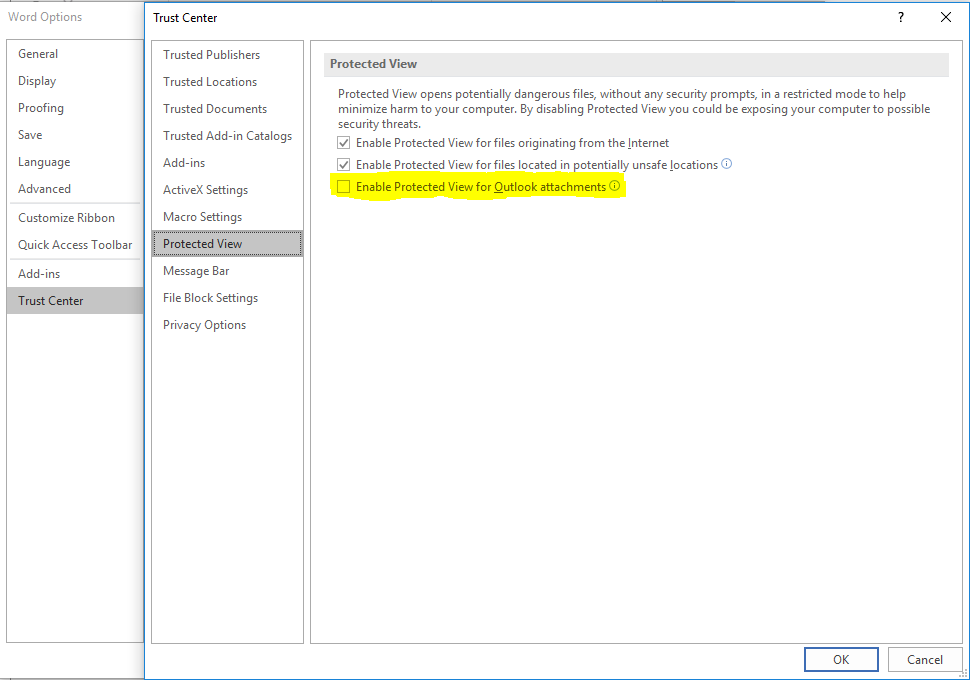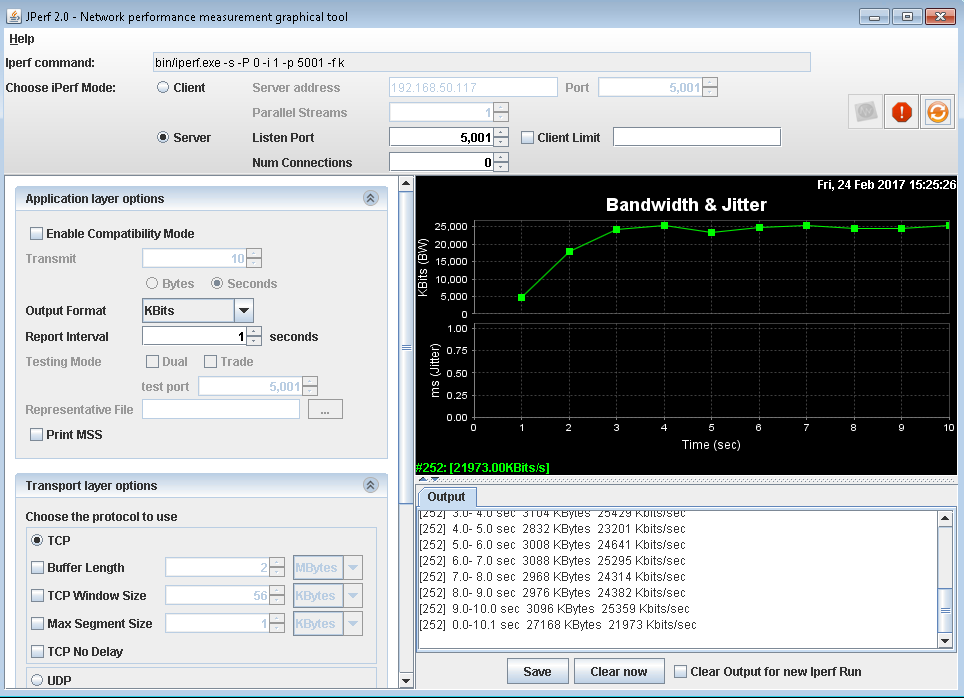Do you have an old computer laying around your house? Do your kids live on your home computer? Does your home computer gets infected with viruses often? If your answer is yes to these questions, then its time for you to clean up that old computer laying around your house and install Ubuntu.
What is Ubuntu? Ubuntu is a distribution of Linux which is a free and open source operating system. Ubuntu has all the same features your regular operating system has and the best part is that you don’t have to pay for it. With Ubuntu your family can play games, visit websites, play music, write term papers, and create spread sheets and presentations compatible with Microsoft Office. If you plan on using this just for your kids to play games and web browse, I would encourage you to install Edubuntu. Edubuntu is and extension of Ubuntu designed for educational purposes. Not only is it practically immune to viruses, Edubuntu has tons of educational programs from Math to Typing. Edubuntu runs on modest hardware that may not be capable of running Windows. Why not recycle that old computer or dual boot your existing computer?
If you would like to try out the Edubuntu without installing it, you can try it online through your web browser. Try online Edubuntu.
Before installing Ubuntu, you need to evaluate the computer you are going to use for it. Here is a list of requirements for your computer to be able to run Ubuntu. As you can see, doesn’t require much in the way of resources. A 10-year old computer would work just fine.
- 1 GHz x86 processor (Pentium 4 or better)
- 512 MB of system memory (RAM)
- 5 GB of hard-drive space
- Graphics card and monitor capable of 800×600
- Either a CD/DVD drive or a USB port (or both)
- Internet access is helpful
After you evaluate your computer, head over to Ubuntu and download and burn Ubuntu ISO to a cd, dvd or usb flash drive. Here is a complete guide on downloading and installing Ubuntu. Once you have completely installed Ubuntu, you want to check for updates. To check for updates go System>Administration>then Update Manager. Once you have successfully updated Ubuntu, you can now install Edubuntu. Depending on your child’s grade level, you can install separate packages ranging from preschool to college.
Here are the grade level packages.
ubuntu-edu-preschool– Preschool ( < 5 years old) educational application bundleubuntu-edu-primary– Primary ( ages 6-12) educational application bundleubuntu-edu-secondary– Secondary ( ages 13-18) educational application bundleubuntu-edu-tertiary– Tertiary ( university level ) educational application bundle
To install a certain package you will need to open a terminal window (which can be located under Applications> Accessories>Terminal). Once you have a terminal window up, type sudo apt-get install ubuntu-edu-preschool (this is only for preschool level if you want to install a different package type in “sudo apt-get install ubuntu-edu-” and then the package name, for example “sudo apt-get install ubuntu-edu-tertiary” for the university level.
Instead of throwing out that virus-ridden old Windows machine, go green and recycle it with Edubuntu!